# Getting Started with Entando
You have two options for getting started with Entando.
- Automatically install Entando via the Entando command-line interface (CLI). This is the fastest way to start up an Entando application in Kubernetes.
- Manually install Entando step by step. This is useful if you're preparing a shared cluster rather than a local developer environment, the CLI defaults don't meet your specific needs, or if you want to customize the deploy itself.
# Automatic Install
The following steps will launch an Ubuntu VM via Multipass, install Kubernetes, and then deploy Entando to it.
- Install Multipass (opens new window)
https://multipass.run/#install
- Install Entando into Kubernetes on Ubuntu using the Entando CLI
curl -sfL https://get.entando.org | bash
- The progress of the install will be displayed on the console and can take 10 minutes or so depending on the time needed to download the Docker images. The sequence of steps matches the manual steps below. It can be useful to review those steps to help understand what the CLI is doing.
- Once complete, the installer will give you the URL to access the
Entando App Builder. - Login with username:
adminand password:adminadmin. See the Log in to Entando section for more information and next steps.
# Manual Install
This in-depth guide takes a learn-as-you-go approach, and will give you a working knowledge of Kubernetes as you get Entando up and running in a local environment.
Note: For advanced or long-time Entando users, check out our Quick Reference install guide with just the steps.
Since Entando is designed to run on Kubernetes, let's get started by installing our own instance of Kubernetes locally.
We've tested a variety of Kubernetes implementations including Minikube, Minishift, CodeReady Containers, K3s, and Microk8s to find the best combination of low cpu/memory usage, fast startup times, and minimal configuration so we can get started quickly. After downloading the necessary files, we'll have our own instance of Kubernetes up and running in < 60 seconds.
What's Needed to Run Kubernetes?
Kubernetes is a container orchestrator designed to manage a server cluster. It requires at least one master node running a Linux OS. We'll be using Multipass to create a lightweight Ubuntu VM in seconds that runs on a bare metal hypervisor for speed and performance.
# Install Kubernetes
# Enable Hypervisor
Why a Hypervisor?
Hypervisors allow you to create and run virtual machines. Virtualization software that run on top of your operating system like VirtualBox or VMWare Workstation are Type 2 hypervisors. Type 1 hypervisors run on bare metal.
Let's install a bare metal hypervisor for optimal performance.
Mac: Install hyperkit.
brew install hyperkit
Windows: Install Hyper-V (opens new window)
What if my machine doesn't support hyperkit or Hyper-V?
Use a Type 2 hypervisor that runs on top of your operating system:
- Install Virtual Box: Mac (opens new window) Windows (opens new window)
# Launch Ubuntu VM
Why Multipass?
Multipass is a cross-platform tool developed by the publishers of Ubuntu to create lightweight Ubuntu VMs in seconds.
Install Multipass (opens new window)
Launch VM
multipass launch --name ubuntu-lts --cpus 4 --mem 8G --disk 20G
- Open a shell
multipass shell ubuntu-lts
# Run Kubernetes
Why K3s?
K3s is a certified Kubernetes distribution designed for production workloads in resource-constrained environments.
It's packaged as a single <40MB binary that reduces the dependencies and steps needed to install, run and auto-update a production Kubernetes cluster.
- Install
k3s
curl -sfL https://get.k3s.io | sh -
- Check for
ReadySTATUS.
sudo kubectl get node
What's running out of the box?
sudo kubectl get pods -A
Congratulations!
You now have a local instance of Kubernetes up and running.
Now that Kubernetes is running, you can setup kubectl to send commands directly to k3s from the host machine rather than from within the VM. See the instructions here (opens new window).
# Prepare Kubernetes
To install Entando, we'll add Custom Resources, create a Namespace, download a Helm chart, and configure external access to our cluster.
# Add Custom Resources
Why Custom Resources?
Standard resources in Kubernetes include things like Pods, which are a group of one or more containers, Services, the way to call or access your pods, and Ingresses, for managing external access to your cluster.
Custom resources (opens new window) let you store and retrieve structured data. Combining a custom resource with a custom controller allows you to define a desired state to automate the running of your applications or services in a Kubernetes cluster.
Examples of custom resources in Entando are:
Entando App EngineEntando Identity Management System
From your Ubuntu shell:
- Download custom resource definitions.
curl -L -C - https://raw.githubusercontent.com/entando/entando-releases/v6.3.0/dist/qs/custom-resources.tar.gz | tar -xz
- Create custom resources
sudo kubectl create -f dist/crd
# Create Namespace
What are Namespaces?
Kubernetes supports multiple virtual clusters backed by the same physical cluster. These virtual clusters are called namespaces. (opens new window)
You can use namespaces to allocate resources and set cpu/memory limits for individual projects or teams. They can also encapsulate projects from one another.
sudo kubectl create namespace entando
# Download Helm Chart
What is Helm?
Helm is a package manager for Kubernetes that helps you define, install, and upgrade Kubernetes applications. This Getting Started guide uses a Helm-generated file with a number of default values to help get you started faster, e.g. use embedded databases, don't include OpenShift support, don't include PDA widgets, etc. If you want to change any of those defaults please see https://github.com/entando-k8s/entando-helm-quickstart (opens new window).
curl -L -C - -O https://raw.githubusercontent.com/entando/entando-releases/v6.3.0/dist/qs/entando.yaml
# EntandoCompositeApp
To quickly deploy an application, Entando uses a Kubernetes Custom Resource named EntandoCompositeApp. It's composed of 3 parts:
EntandoKeycloakServer(authentication manager)EntandoClusterInfrastructure(interface between Entando app and Kubernetes)EntandoApp(core logic application)
To speed up the Getting Started environment, embedded databases are used by default for these components. See this tutorial for more information on how to change your database connection.
# Configure Access to Your Cluster
What about Networking?
Entando sets up Ingresses (opens new window) in Kubernetes to expose HTTP routes from outside the cluster to services within the cluster. We'll use this to access Entando from a local browser.
If you run into network issues during startup or if you are using Windows for your local development instance, please see the tips. Symptoms can include having Entando fail to completely start the first time or a working Entando installation may fail to restart later.
To set up external access to your cluster, you'll need to replace the value of
ENTANDO_DEFAULT_ROUTING_SUFFIX with your Ubuntu IP. You can look up your Ubuntu IP, and edit the
YAML file manaully, but running the below commands will automatically update the IP address for you.
IP=$(hostname -I | awk '{print $1}')
sed -i "s/192.168.64.25/$IP/" entando.yaml
# Deploy Entando
Deploying the Helm chart will deploy all of the Kubernetes resources required for Entando to run.
sudo kubectl create -f entando.yaml
sudo kubectl get pods -n entando --watch
What does a successful startup look like?
- First, you'll see the Entando operator:
ContainerCreating>Running - Next, the Entando composite app deployer:
Pending>ContainerCreating>Running - Then, Keycloak:
kc-deployer>kc-db-deployment
Jobs / Deployments
- Jobs, like
kc-db-preparation-jobrun once, and areCompleted:0/1 - Database deployments, like
kc-db-deployment, should end up asRunning:1/1 - The Keycloak server deployment
kc-server-deployment, should end up asRunning:1/1 - The
quickstart-server-deploymentshould end up as3/3
Lifecycle Events
- Each line represents an event:
Pending,ContainerCreating,RunningorCompleted - Restarts should ideally be
0; otherwise, there was a problem with your cluster, and Kubernetes is trying to self-heal
ubuntu@test-vm:~$ sudo kubectl get pods -n entando --watch
NAME READY STATUS RESTARTS AGE
quickstart-operator-8556c9c6f8-9ghwg 0/1 ContainerCreating 0 3s
quickstart-operator-8556c9c6f8-9ghwg 0/1 Running 0 49s
quickstart-composite-app-deployer-picaju7bf0 0/1 Pending 0 0s
quickstart-composite-app-deployer-picaju7bf0 0/1 Pending 0 0s
quickstart-composite-app-deployer-picaju7bf0 0/1 ContainerCreating 0 0s
quickstart-composite-app-deployer-picaju7bf0 1/1 Running 0 20s
quickstart-kc-deployer-mx7ms3sc2l 0/1 Pending 0 0s
quickstart-kc-deployer-mx7ms3sc2l 0/1 Pending 0 0s
quickstart-kc-deployer-mx7ms3sc2l 0/1 ContainerCreating 0 0s
quickstart-operator-8556c9c6f8-9ghwg 1/1 Running 0 88s
quickstart-kc-deployer-mx7ms3sc2l 1/1 Running 0 19s
quickstart-kc-db-deployment-c57f75d7f-wxmqr 0/1 Pending 0 0s
quickstart-kc-db-deployment-c57f75d7f-wxmqr 0/1 Pending 0 7s
quickstart-kc-db-deployment-c57f75d7f-wxmqr 0/1 ContainerCreating 0 7s
quickstart-kc-db-deployment-c57f75d7f-wxmqr 0/1 Running 0 77s
quickstart-kc-db-deployment-c57f75d7f-wxmqr 1/1 Running 0 87s
quickstart-kc-db-preparation-job-1d6ab9b6-7 0/1 Pending 0 0s
quickstart-kc-db-preparation-job-1d6ab9b6-7 0/1 Pending 0 0s
quickstart-kc-db-preparation-job-1d6ab9b6-7 0/1 Init:0/1 0 0s
quickstart-kc-db-preparation-job-1d6ab9b6-7 0/1 Init:0/1 0 13s
quickstart-kc-db-preparation-job-1d6ab9b6-7 0/1 PodInitializing 0 15s
quickstart-kc-db-preparation-job-1d6ab9b6-7 0/1 Completed 0 17s
quickstart-kc-server-deployment-66484d596d-qr78q 0/1 Pending 0 0s
quickstart-kc-server-deployment-66484d596d-qr78q 0/1 Pending 0 0s
quickstart-kc-server-deployment-66484d596d-qr78q 0/1 ContainerCreating 0 0s
quickstart-kc-server-deployment-66484d596d-qr78q 0/1 Running 0 3m
quickstart-kc-server-deployment-66484d596d-qr78q 1/1 Running 0 4m36s
quickstart-kc-deployer-mx7ms3sc2l 0/1 Completed 0 6m50s
quickstart-eci-deployer-kx9nhop22g 0/1 Pending 0 0s
quickstart-eci-deployer-kx9nhop22g 0/1 Pending 0 0s
quickstart-eci-deployer-kx9nhop22g 0/1 ContainerCreating 0 0s
quickstart-eci-deployer-kx9nhop22g 1/1 Running 0 5s
quickstart-eci-k8s-svc-deployment-7c58c78b55-z52xj 0/1 Pending 0 0s
quickstart-eci-k8s-svc-deployment-7c58c78b55-z52xj 0/1 Pending 0 0s
quickstart-eci-k8s-svc-deployment-7c58c78b55-z52xj 0/1 ContainerCreating 0 0s
quickstart-eci-k8s-svc-deployment-7c58c78b55-z52xj 0/1 Running 0 97s
quickstart-eci-k8s-svc-deployment-7c58c78b55-z52xj 1/1 Running 0 2m7s
quickstart-eci-deployer-kx9nhop22g 0/1 Completed 0 2m15s
quickstart-deployer-os19rw3eto 0/1 Pending 0 0s
quickstart-deployer-os19rw3eto 0/1 Pending 0 0s
quickstart-deployer-os19rw3eto 0/1 ContainerCreating 0 1s
quickstart-deployer-os19rw3eto 1/1 Running 0 6s
quickstart-db-deployment-7fff4c8479-qf469 0/1 Pending 0 0s
quickstart-db-deployment-7fff4c8479-qf469 0/1 Pending 0 4s
quickstart-db-deployment-7fff4c8479-qf469 0/1 ContainerCreating 0 4s
quickstart-db-deployment-7fff4c8479-qf469 0/1 Running 0 7s
quickstart-db-deployment-7fff4c8479-qf469 1/1 Running 0 19s
quickstart-db-preparation-job-5a55b267-6 0/1 Pending 0 0s
quickstart-db-preparation-job-5a55b267-6 0/1 Pending 0 0s
quickstart-db-preparation-job-5a55b267-6 0/1 Init:0/4 0 0s
quickstart-db-preparation-job-5a55b267-6 0/1 Init:0/4 0 4s
quickstart-db-preparation-job-5a55b267-6 0/1 Init:1/4 0 5s
quickstart-db-preparation-job-5a55b267-6 0/1 Init:1/4 0 8s
quickstart-db-preparation-job-5a55b267-6 0/1 Init:2/4 0 9s
quickstart-db-preparation-job-5a55b267-6 0/1 Init:2/4 0 6m42s
quickstart-db-preparation-job-5a55b267-6 0/1 Init:3/4 0 7m20s
quickstart-db-preparation-job-5a55b267-6 0/1 Init:3/4 0 7m22s
quickstart-db-preparation-job-5a55b267-6 0/1 PodInitializing 0 7m23s
quickstart-db-preparation-job-5a55b267-6 0/1 Completed 0 7m25s
quickstart-server-deployment-5597597575-gtptz 0/3 Pending 0 0s
quickstart-server-deployment-5597597575-gtptz 0/3 Pending 0 4s
quickstart-server-deployment-5597597575-gtptz 0/3 ContainerCreating 0 4s
quickstart-server-deployment-5597597575-gtptz 0/3 Running 0 2m35s
quickstart-server-deployment-5597597575-gtptz 1/3 Running 0 2m37s
quickstart-server-deployment-5597597575-gtptz 2/3 Running 0 2m38s
quickstart-server-deployment-5597597575-gtptz 3/3 Running 0 3m5s
quickstart-deployer-os19rw3eto 0/1 Completed 0 11m
quickstart-composite-app-deployer-picaju7bf0 0/1 Completed 0 20m
Press Ctrl-C to exit the watch command once everything is up and running.
What pods come out of the box?
sudo kubectl get pods -n entando
NAME READY STATUS RESTARTS AGE
quickstart-operator-8556c9c6f8-9ghwg 1/1 Running 0 132m
quickstart-kc-db-deployment-c57f75d7f-wxmqr 1/1 Running 0 130m
quickstart-kc-db-preparation-job-1d6ab9b6-7 0/1 Completed 0 129m
quickstart-kc-server-deployment-66484d596d-qr78q 1/1 Running 0 128m
quickstart-kc-deployer-mx7ms3sc2l 0/1 Completed 0 130m
quickstart-eci-k8s-svc-deployment-7c58c78b55-z52xj 1/1 Running 0 123m
quickstart-eci-deployer-kx9nhop22g 0/1 Completed 0 124m
quickstart-db-deployment-7fff4c8479-qf469 1/1 Running 0 121m
quickstart-db-preparation-job-5a55b267-6 0/1 Completed 0 121m
quickstart-server-deployment-5597597575-gtptz 3/3 Running 0 113m
quickstart-deployer-os19rw3eto 0/1 Completed 0 121m
quickstart-composite-app-deployer-picaju7bf0 0/1 Completed 0 131m
Get the URL to access Entando from your local browser.
sudo kubectl get ingress -n entando -o jsonpath=\
'{.items[2].spec.rules[*].host}{.items[2].spec.rules[*].http.paths[2].path}{"\n"}'
- Example URL:
quickstart-entando.192.168.64.33.nip.io/app-builder/
# Log in to Entando
Now that we've installed Entando, let's log in to the Entando App Builder.
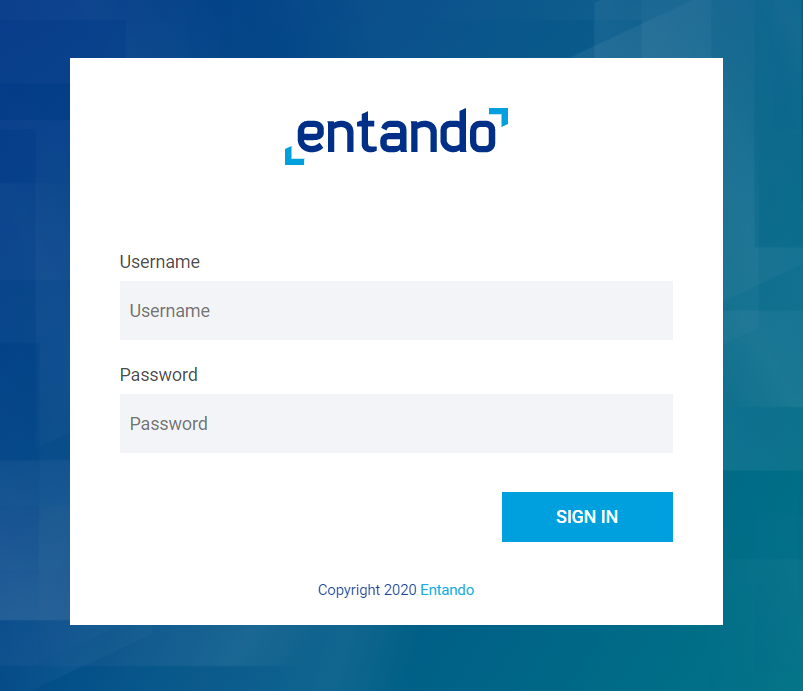
- Username:
admin - Password:
adminadmin
After login, change your password to activate your account.
- Note: If the login process hangs for more than 5 seconds, refresh the browser.
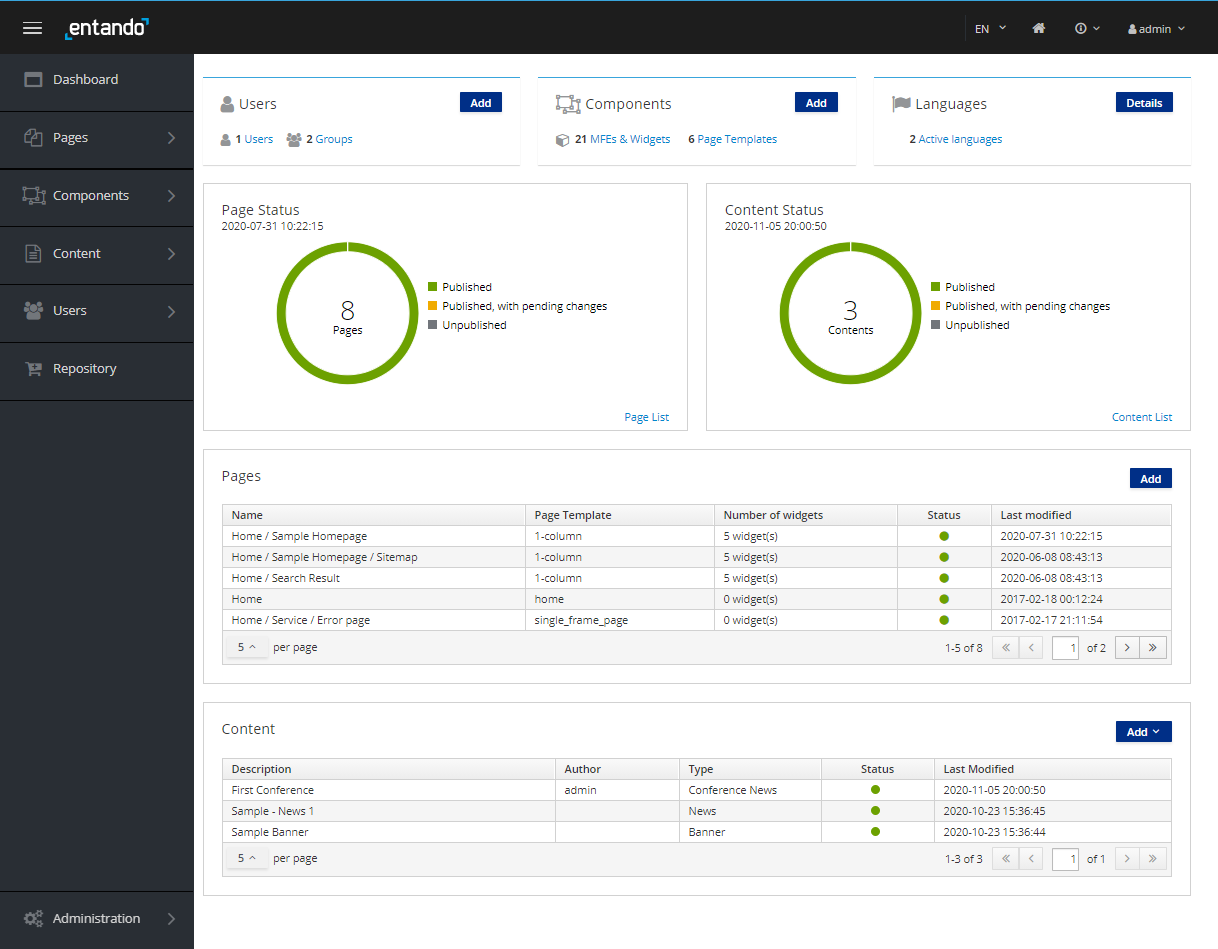
The App Builder is where we'll compose our micro frontends alongside CMS pages and content.
Congratulations!
We now have Entando up and running on Kubernetes in our local environment.
# Next Steps
Choose one of the following actions to continue your journey with Entando!
Build Your First Application: Use the Welcome Wizard to build your first application via guided prompts.
Try a Tutorial: Take advantage of the Learning Paths which organize a few of the most popular tutorials by user type.
Dig Deeper into Entando Concepts: Review the Docs sections to more deeply understand the Entando building blocks.
Learn about the Quickstart Environment: See the Quickstart Tips for more information on how to manage your Getting Started or quickstart environment.