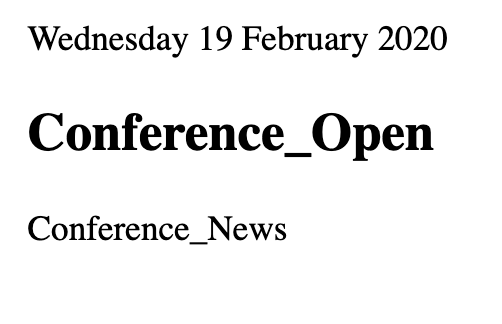# Publish A Content
# Objective
This document provides an overview of how to publish a Content in your application page.
# Overview
The App Builder application provides the capabilities to publish Content in your application page to the final user.
# How to publish a Content
To publish a Content, through the App Builder application, in your page
- Go to
Pages > Management - Click Add
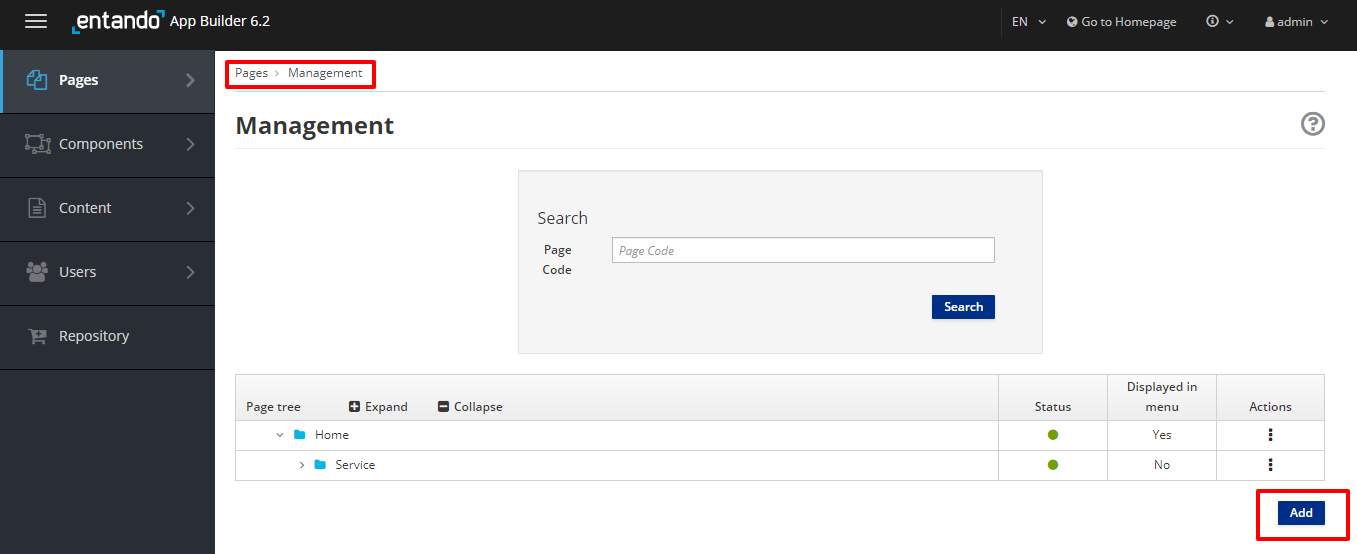
A page must have a title, a code, a placement in the page tree, an owner group, a join group and a page template. When you create a new page, you must to
Provide a title and a code in the Info section.
Provide, selecting them from the dropdown menus, an Owner Group and a Join Group in the Page Groups section,
Select a Page Template from the available templates.
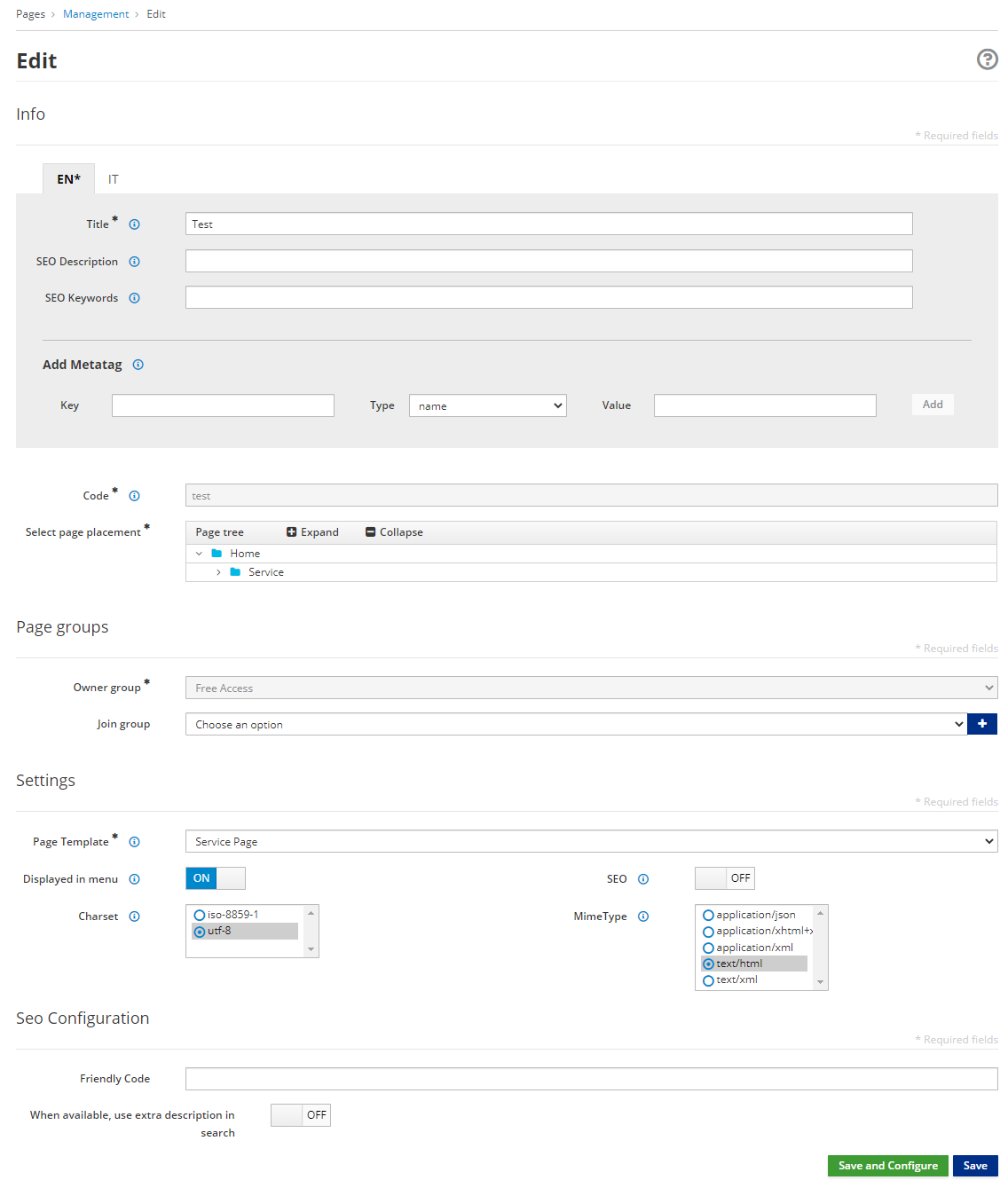
- Click the green Save and Configure button. This brings you to the configuration section, which lists all the frames defined in the page template you associated with that page.
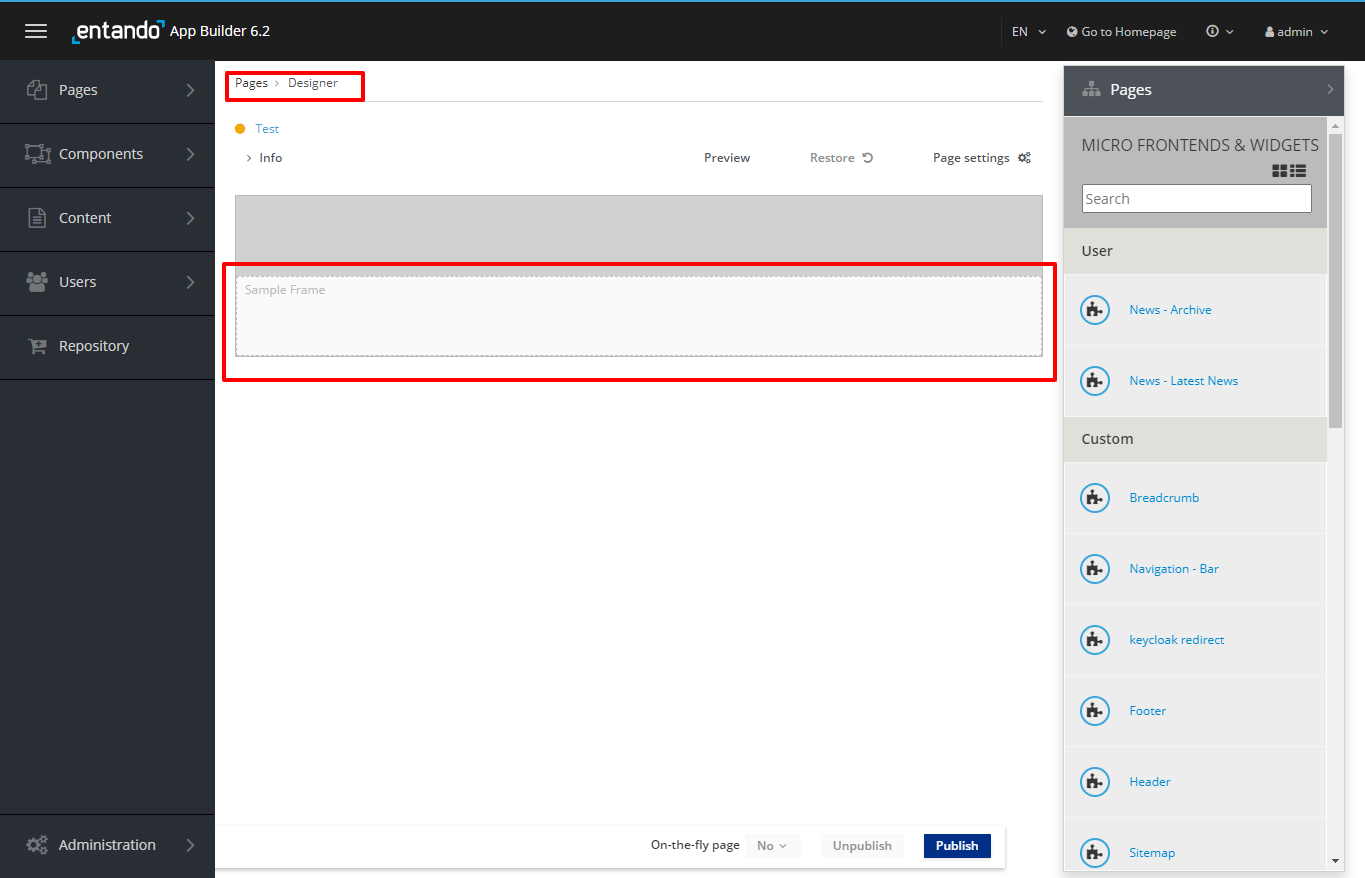
- Add widgets by dragging them from the right column on to the desired frame.
- If you select the Content widget, its corresponding settings page will be shown.
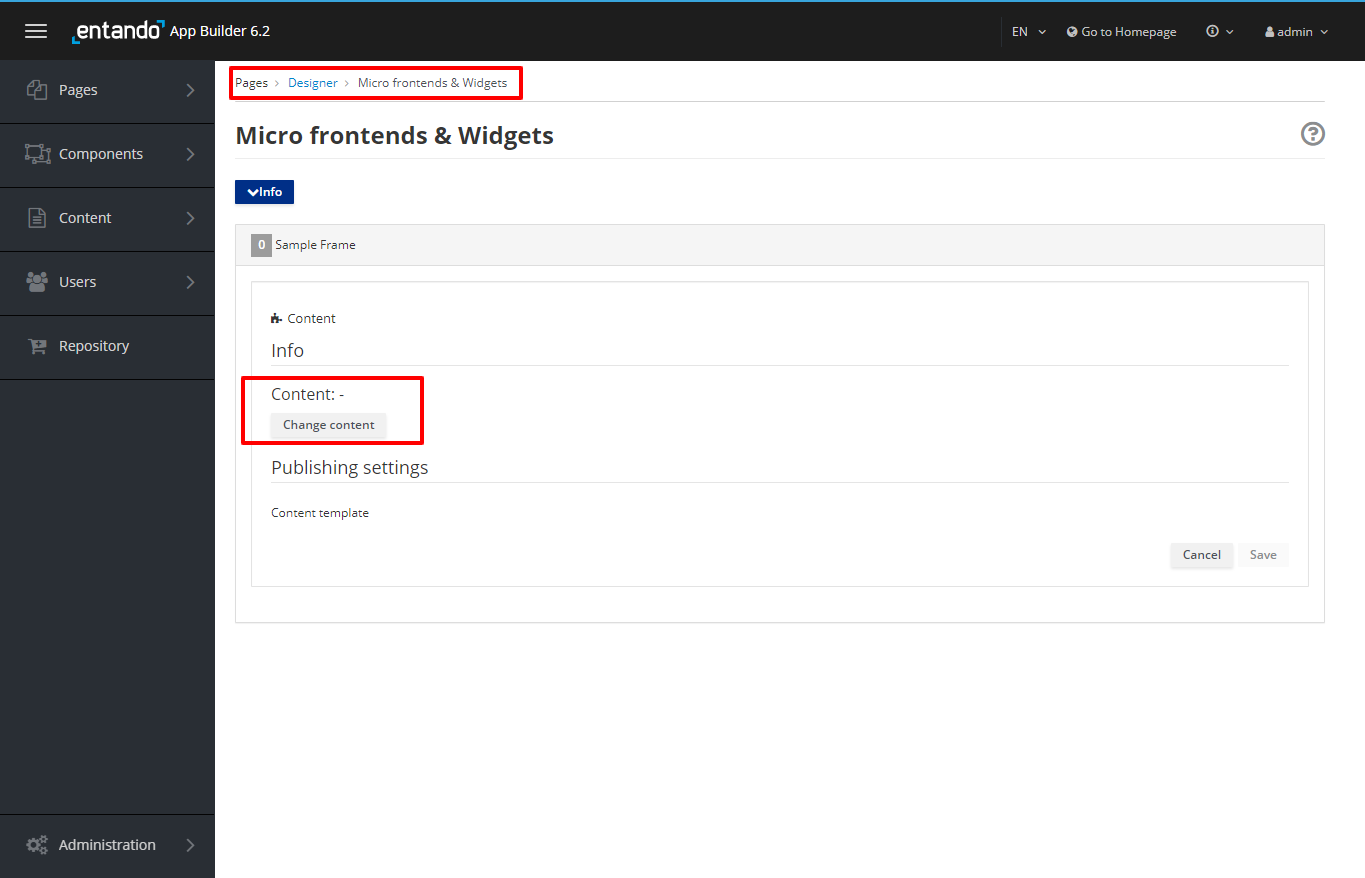
- Click Change content to bring up the Content selection view.
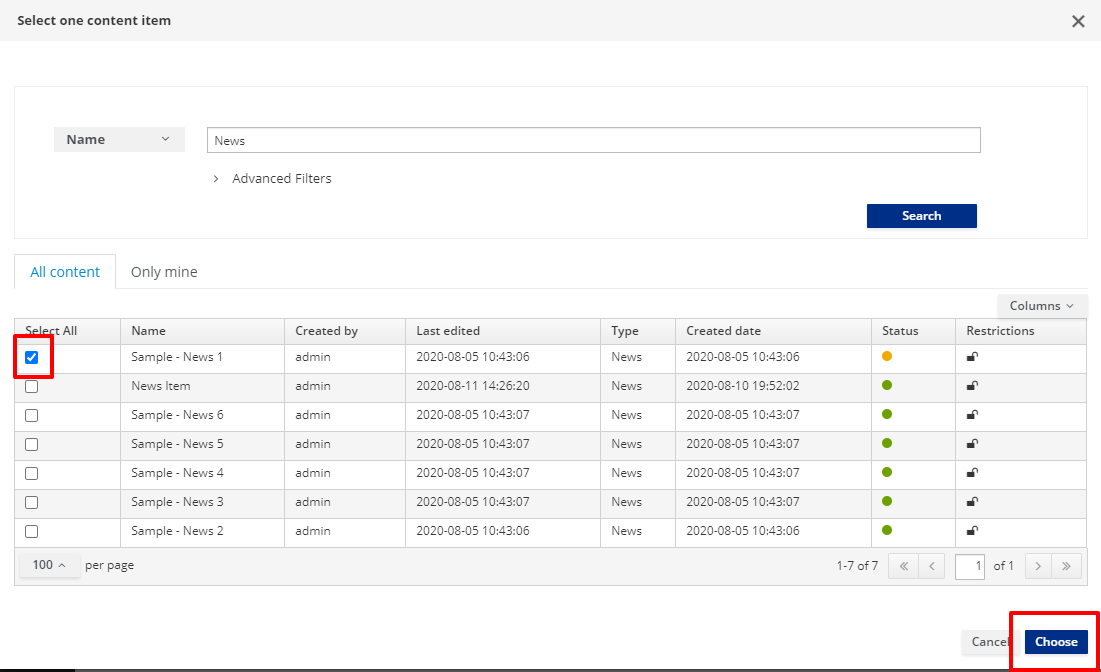
In the Search field, you can type the name of the content that you would like to publish. Remember that in order to publish the content on your page, it must first be saved and approved.
Select the appropriate content item from the list.
Press the Save button.
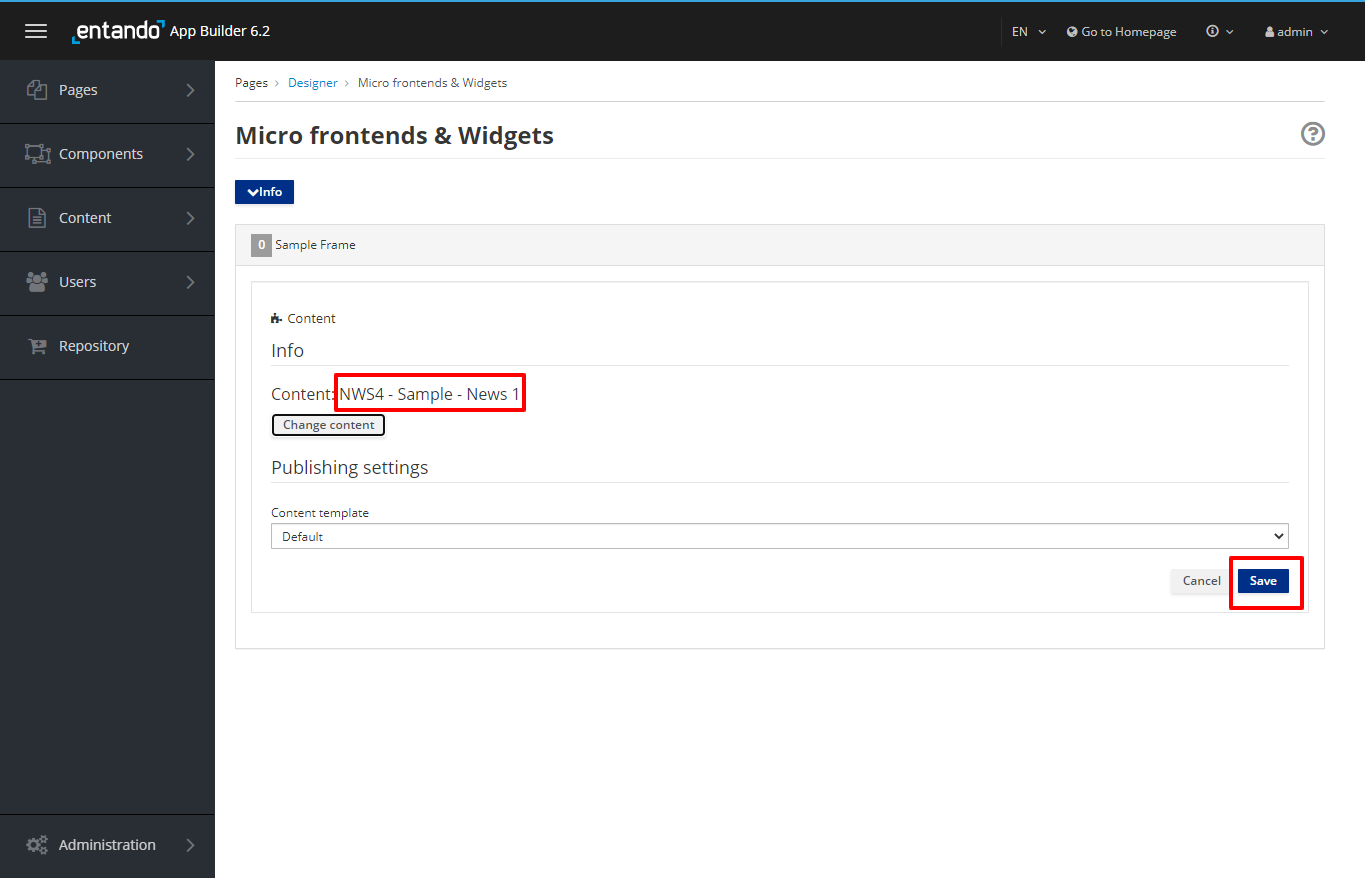
The title of the selected content item will now be displayed in the widget settings.
Press the Save button.
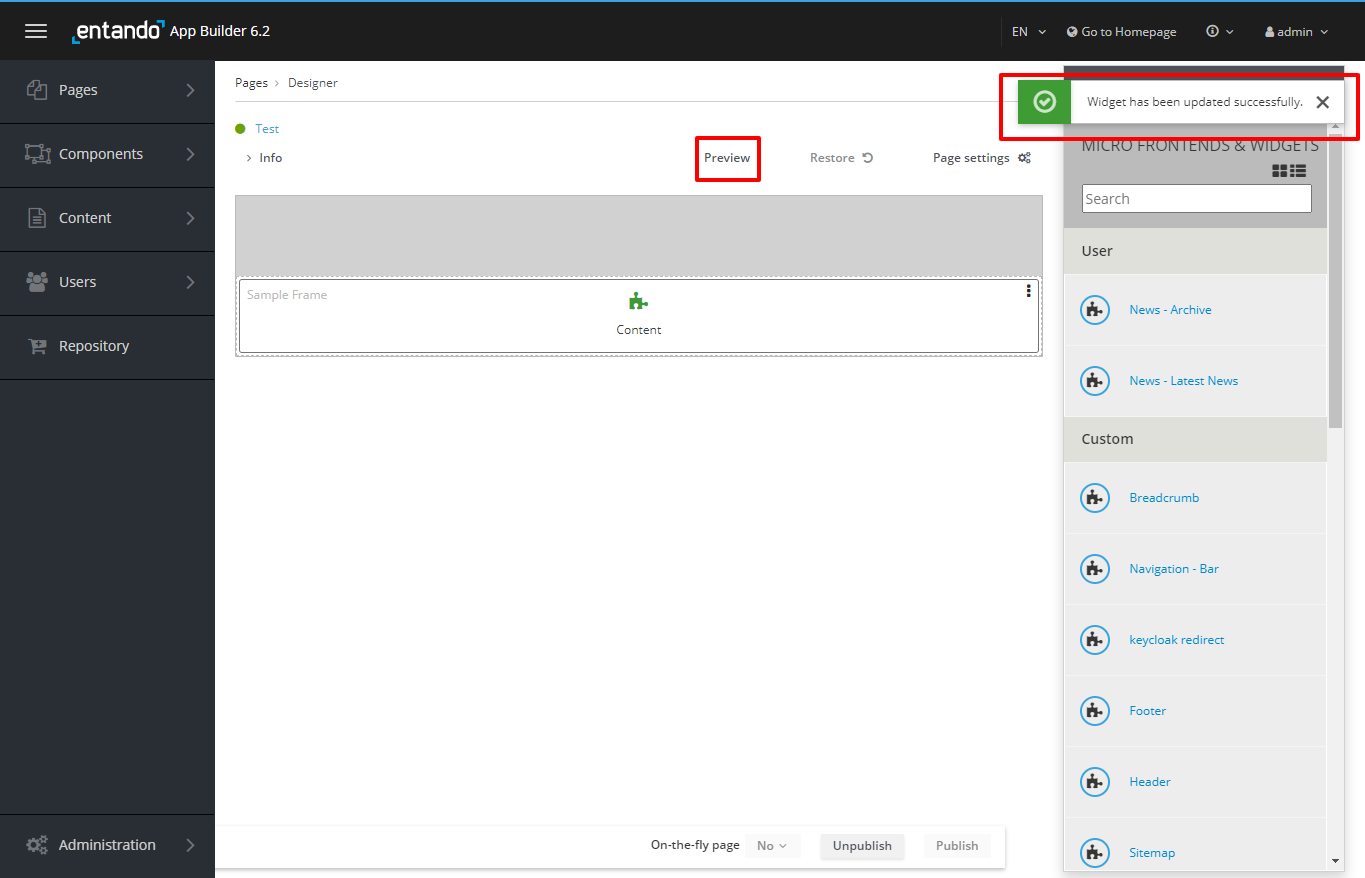
Click on the Preview button to show the page preview with the updated settings.
Finally, click on the Publish button to publish the page.